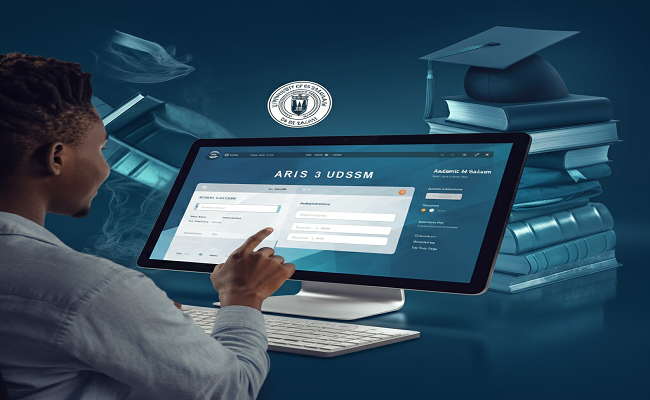Introduction
The Academic Registration Information System (ARIS) 3 at the University of Dar es Salaam (UDSM) is a pivotal digital platform designed to streamline academic and administrative processes for students. Whether you’re registering for courses, checking exam results, or managing payments, ARIS 3 serves as a central hub for all your university-related activities. This guide provides a step-by-step walkthrough to help you navigate and utilize ARIS 3 effectively.
What is ARIS 3 UDSM?
ARIS 3 is an integrated digital platform developed by UDSM to enhance the efficiency of academic and administrative operations. It offers students access to various services, including course registration, fee payments, transcript requests, and online supervision for research projects. The system aims to reduce paperwork, minimize errors, and provide real-time updates on academic progress.
Creating an ARIS 3 Account
To begin using ARIS 3, you need to create an account:
-
Visit the Official Portal: Go to aris3.udsm.ac.tz.
-
Initiate Signup: Click on the “Create Account” or “Signup” button.
-
Fill in Personal Details: Enter your full name, student ID, email address, and choose a secure password.
-
Verify Your Email: A confirmation link will be sent to your email. Click on the link to activate your account.
-
Login: After activation, return to the portal and log in using your credentials.
Logging into ARIS 3
Once your account is set up:
-
Access the Login Page: Navigate to aris3.udsm.ac.tz.
-
Enter Credentials: Input your username and password.
-
Complete Security Check: If prompted, complete any CAPTCHA or security verification.
-
Access Dashboard: Upon successful login, you’ll be directed to your student dashboard, where you can access various services.
Key Features of ARIS 3
-
Course Registration: Register for your courses each semester by selecting from available options and confirming your choices.
-
Academic Records: View your grades, transcripts, and academic history.
-
Fee Payments: Generate control numbers for payments via mobile money services like M-Pesa, Tigo Pesa, and Airtel Money.
-
Online Supervision: For postgraduate students, submit research topics, track progress, and communicate with supervisors through the Online Supervision feature.
-
Transcript Requests: Request official transcripts by submitting a request form and making the necessary payments.
Step-by-Step Guide to Course Registration
-
Login to ARIS 3: Use your credentials to access the system.
-
Navigate to Registration: In your dashboard, find and click on the “Course Registration” tab.
-
Select Courses: Browse through the available courses and select the ones you wish to enroll in.
-
Confirm Choices: Review your selections and confirm.
-
Generate Control Number: A control number will be generated for payment purposes.
-
Make Payment: Use the control number to make payments via your preferred mobile money service.
-
Verify Registration: After payment, check your registration status to ensure all courses are properly enrolled.
Managing Academic Records
To view your academic records:
-
Access Dashboard: Log in to ARIS 3 and go to your student dashboard.
-
Select Academic Records: Click on the “Academic Records” or “My Transcripts” section.
-
View Details: Here, you can view your grades, academic history, and request official transcripts if needed.
Requesting Transcripts
To request an official transcript:
-
Login to ARIS 3: Access your account.
-
Navigate to Transcript Requests: Under the “Academic” menu, select “My Transcript Requests.”
-
Add New Request: Click on “Add New Request” and fill in the required details, including the number of copies and delivery address.
-
Save Request: Submit the form to generate a control number.
-
Make Payment: Use the control number to make the necessary payment via mobile money services.
-
Submit Form: Download the transcript request form, complete it, and submit it along with any required attachments to the designated office.
Utilizing Online Supervision for Postgraduate Students
If you’re a postgraduate student:
-
Login to ARIS 3: Access your account.
-
Access Online Supervision: In the “Academic” menu, select “My Online Supervision.”
-
Submit Research Title: Enter your proposed research or essay title for approval.
-
Track Progress: Monitor the status of your research proposal, data collection, and submission stages.
-
Communicate with Supervisors: Use the platform to interact with your assigned supervisors and receive feedback.
Making Payments via Mobile Money
To make payments:
-
Login to ARIS 3: Access your account.
-
Generate Control Number: Navigate to the payment section and generate a control number for the required fee.
-
Choose Payment Method: Select your preferred mobile money service (M-Pesa, Tigo Pesa, Airtel Money).
-
Initiate Payment: Follow the prompts to enter the control number and complete the transaction.
-
Confirm Payment: After payment, verify the status in your ARIS 3 account to ensure the transaction was successful.
Troubleshooting Common Issues
-
Forgotten Password: Click on the “Forgot Password” link on the login page and follow the instructions to reset your password.
-
Account Locked: If your account is locked due to multiple failed login attempts, contact the IT support team for assistance.
-
Payment Issues: If payments are not reflecting, ensure that the correct control number was used and that the transaction was successful.
- Technical Difficulties: For any technical issues, reach out to the ARIS 3 support team via the contact information provided on the portal.
Read More: Decoding lna2u9h2f1k7: What It Really Means
Conclusion
ARIS 3 UDSM is an essential tool for students, offering a centralized platform to manage academic and administrative tasks efficiently. By familiarizing yourself with its features and functionalities, you can navigate your university journey with ease. Remember to keep your login credentials secure and regularly check the portal for updates and announcements. Should you encounter any issues, the support team is available to assist you.
FAQs
-
How do I reset my ARIS 3 password?
-
Click on the “Forgot Password” link on the login page and follow the instructions sent to your registered email.
-
-
Can I register for courses after the deadline?
-
Late registration is subject to university policies. Contact the registration office for guidance.
-
-
How can I check my exam results on ARIS 3?
-
Log in to your account and navigate to the “Academic Records” section to view your results.
-
-
What should I do if my payment isn’t reflecting?
-
Ensure the correct control number was used and the transaction was successful. Contact support if issues persist.
-
-
Is ARIS 3 accessible on mobile devices?
-
Yes, ARIS 3 is optimized for mobile browsers, allowing access on smartphones and tablets.
-