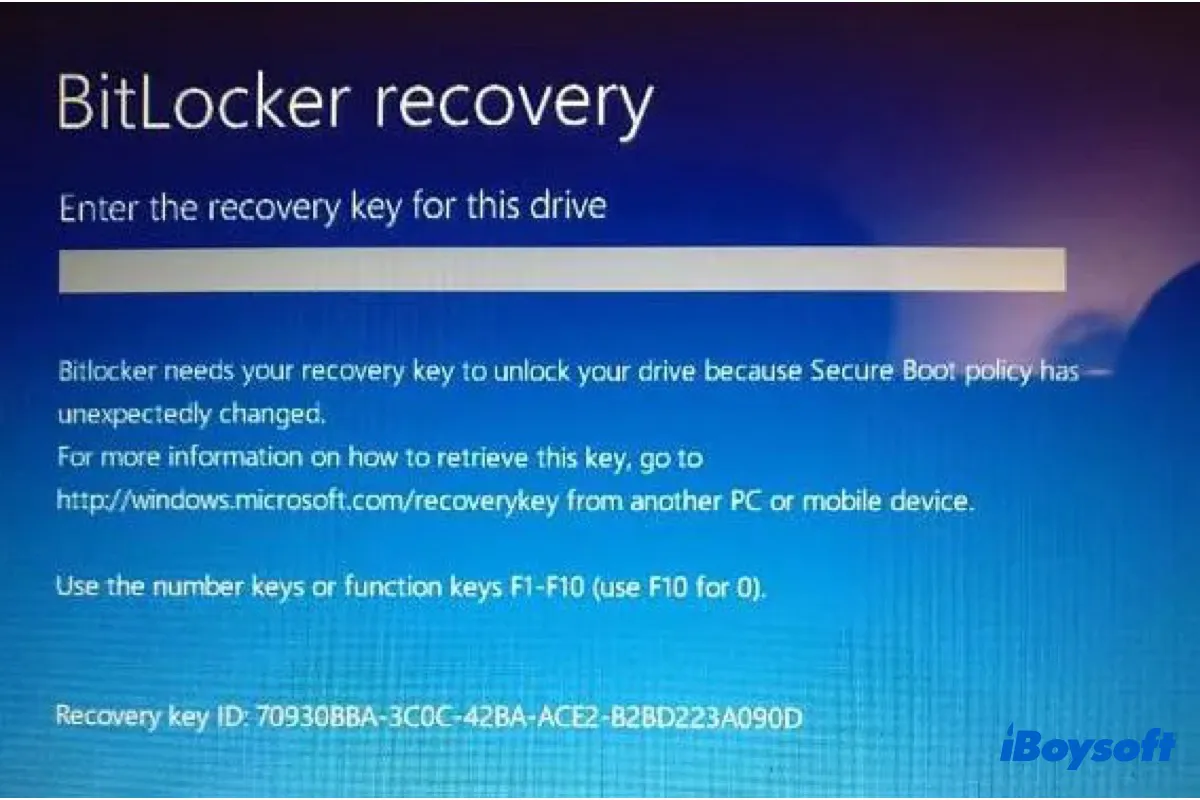Introduction
If your Windows PC has locked you out with a BitLocker recovery screen, it can feel alarming — but in many cases the solution is already within reach. Microsoft provides a dedicated portal (commonly accessed via “aka.ms/myrecoverykey”) where you can retrieve the required recovery key. This article will explain what the recovery key is, how to use the portal for personal devices, what to do when your PC is managed by a work or school, how to handle the situation if you cannot locate the key, and how to prevent future lock-outs through good backup habits. It’s tailored to be user-friendly, trusted (high in expertise, experience, authority and trustworthiness) and focused on giving you clear steps you can follow right away.
What is the BitLocker Recovery Key and Why It Appears
When you enable drive encryption on Windows through BitLocker, the system associates a 48-digit recovery key with your hardware. Under normal conditions, BitLocker unlocks your drive without any action from you. However, if the system detects a significant change — such as a firmware update, hardware swap, boot problem, or something that appears like tampering — it triggers a recovery mode. You’ll see a Key ID (a shorter alphanumeric string) on the recovery screen rather than the full 48-digit key. Your task is to find the matching Key ID on the saved list of recovery keys and enter the corresponding 48-digit key to regain access.
Where Your Recovery Key Is Usually Stored
Here are the typical places to check:
-
Personal Microsoft Account: If your device was signed in with a Microsoft account when BitLocker was enabled, the recovery key is likely backed up to that account. The portal (aka.ms/myrecoverykey) shows a list of backed-up keys alongside device names and Key IDs.
-
Work or School Device: If your PC is managed by an organization (workplace, school), the key might be stored in the organization’s identity system. Typically the user signs in with their work/school account and either views the key themselves or asks the IT department.
-
Physical Backup: At the time BitLocker was enabled you may have saved the key on a USB drive, printed it out, or stored it in a text file.
-
On-Premises Directory: In enterprise deployments, the recovery key might be in an on-premises Active Directory or in an Azure Active Directory environment managed by your IT department.
Using the Portal for Personal Devices: Step-by-Step
If this is your personal PC and you used your Microsoft account when enabling BitLocker, follow these steps:
-
On another device (phone, tablet or another computer) open a web browser.
-
Navigate to the portal for retrieving recovery keys.
-
Sign in with the exact same Microsoft account you used on the locked PC.
-
Once signed in, you’ll see a list of device names or descriptions, each associated with a Key ID and the full 48-digit recovery key.
-
Compare the Key ID shown on your PC’s recovery screen with the Key IDs in your account list. Match them.
-
After finding the matching Key ID, copy the full 48-digit key.
-
On the locked PC enter that 48-digit recovery key exactly as shown, press Enter, and your PC should unlock and boot normally.
Important tip: Don’t just pick the first key you see. Matching the Key ID ensures you’re entering the correct 48-digit code. Entering the wrong key may keep you locked out and add needless frustration.
Work/School Devices: What to Do
If your device is part of a workplace or educational organization:
-
Sign in to the organization’s key retrieval portal (often using your work or school account).
-
If your organization uses Microsoft Intune or a similar device-management service, you may open the Company Portal app or web portal, find your device, and request the recovery key (if the organization allows end-users to access it).
-
If these options fail or you don’t see a key, contact your IT department. They can check in the directory (Azure AD or on-premises AD) and provide you with the correct key.
-
Make sure to have the Key ID shown on the locked PC ready — this helps IT locate the right record quickly.
What to Do If You Can’t Find the Key
If you’ve looked in the usual places and still don’t have the key:
-
Double-check all Microsoft accounts you may have used on that PC — sometimes the key was backed up under a different account than the one you’re expecting.
-
Search through physical backups — USB drives, printed sheets, text files — verify if you saved the key yourself at the time BitLocker was enabled.
-
If the device was managed by an organization, ask IT to check the directory under your device’s Key ID.
-
If no key is found and the drive remains locked, your options are limited: BitLocker encryption is designed so that only the correct key or protector unlocks the drive. Without it, even professional data-recovery services may not succeed.
-
If you have absolutely critical data on the drive, inform IT or engage a specialist who understands encrypted drives — but be realistic about success-rates without the key.
Security Best Practices to Avoid Future Lock-outs
To ensure you’re prepared in future, follow these best practices:
-
Back up the recovery key in multiple locations: When setting up BitLocker, save the key to your Microsoft account and save a copy offline (USB stick, printed document).
-
Record the Key ID with the device’s name: So when you see a recovery screen you quickly recognize which key belongs to which device.
-
If the device is managed by an organization, verify their key-storage policy: Ask IT how they store recovery keys (Azure AD, Intune, Active Directory) so you know where to look.
-
Use a secure vault for your offline copy: Consider storing the text file of the key in a password-protected secure folder or password manager (while also keeping a separate offline/printed copy).
-
Keep your account credentials updated: Make sure the Microsoft account (or work/school account) used on the PC is active and you remember how to sign in — if you lose access to the account, finding the key becomes harder.
Troubleshooting Quick Checklist
-
Confirm you are signing in with the exact same account used to set up BitLocker.
-
On the recovery screen, note the Key ID and match it against available keys in your account or portal.
-
If you see multiple keys, always verify the Key ID before entering the full recovery key.
-
If the PC is managed, ensure you are using the correct work/school account and portal or contact IT.
-
If you saved a backup on USB or printed, check those before chasing portals.
-
If no key is located, be aware your data may remain locked — BitLocker’s encryption is strong and designed to prevent access without the correct key.
Real-World Scenario
Imagine your laptop boots to a BitLocker recovery screen showing Key ID “XYZ-9876”. You grab your phone, open the browser, go to the personal key-retrieval portal, and sign in with your Microsoft account. You see three devices listed: “MyLaptop”, “OfficeDesktop”, “BackupPC”, each with a Key ID. You find “MyLaptop – Key ID XYZ-9876”, click to reveal the full 48-digit code, then on the locked laptop you carefully type the full code exactly as shown. You hit Enter, Windows boots normally, and you’re back at your desktop minutes later.
When to Seek Professional Help
If you cannot locate the correct recovery key and you still need access to the data, engage an IT specialist who is familiar with encrypted drives. Explain the situation, provide the Key ID, and ask if they can check directory records or backup systems. Keep in mind: without the right key or protector, recovery may not be possible — BitLocker is built to protect data from unauthorized access.
Read More: What Is StufferDB and How Does It Work?
Conclusion
Simply visiting the correct portal and matching the Key ID to a saved recovery key often ends what feels like a crisis in just a few minutes. For personal PCs, that portal is the one accessed via “aka.ms/myrecoverykey”. For devices managed by an organization, the process happens via the work/school account portal or through your IT team. The most powerful step you can take today is preparation: back up your recovery key in more than one secure location and label it with the correct device and Key ID. With that in place, you’ll avoid panic and regain access easily if BitLocker triggers recovery in future. If the key truly cannot be found, be realistic about next steps — while specialists can help, there’s no guaranteed bypass without the key. Your best path forward is systematic, calm, and well-prepared.
FAQs
Q1: How do I locate my BitLocker recovery key via the portal?
Answer: Open the appropriate recovery-key portal, sign in with the account used on that PC, locate the list of devices or recovery keys, match the Key ID displayed on your locked PC with a Key ID in the list, then use the associated 48-digit recovery key to unlock.
Q2: What if my recovery key isn’t in my Microsoft account?
Answer: Try signing in with any other Microsoft accounts you may have used when you set up the PC. Also check for physical backups (USB stick, printed copy) you made at the time. If the PC is managed by a workplace or school, contact your IT department for assistance.
Q3: My laptop is locked and managed by my company. What can I do?
Answer: Sign in with your work or school account to the organization’s recovery-key portal, or use the company’s device-management portal (e.g., Company Portal) to retrieve the key if allowed. If no key appears, submit a request to your IT department with the Key ID displayed.
Q4: Can I unlock a drive without the correct recovery key?
Answer: Generally no. BitLocker encryption is designed to prevent access without the correct key or protector. Without the proper key you risk being permanently locked out of the data.
Q5: What can I do to avoid being locked out by BitLocker in future?
Answer: When enabling BitLocker, save a backup of the recovery key to your Microsoft account and make at least one offline copy (USB drive, printed sheet). Store backups securely, label the Key ID with the device name, and ensure your account credentials remain accessible.