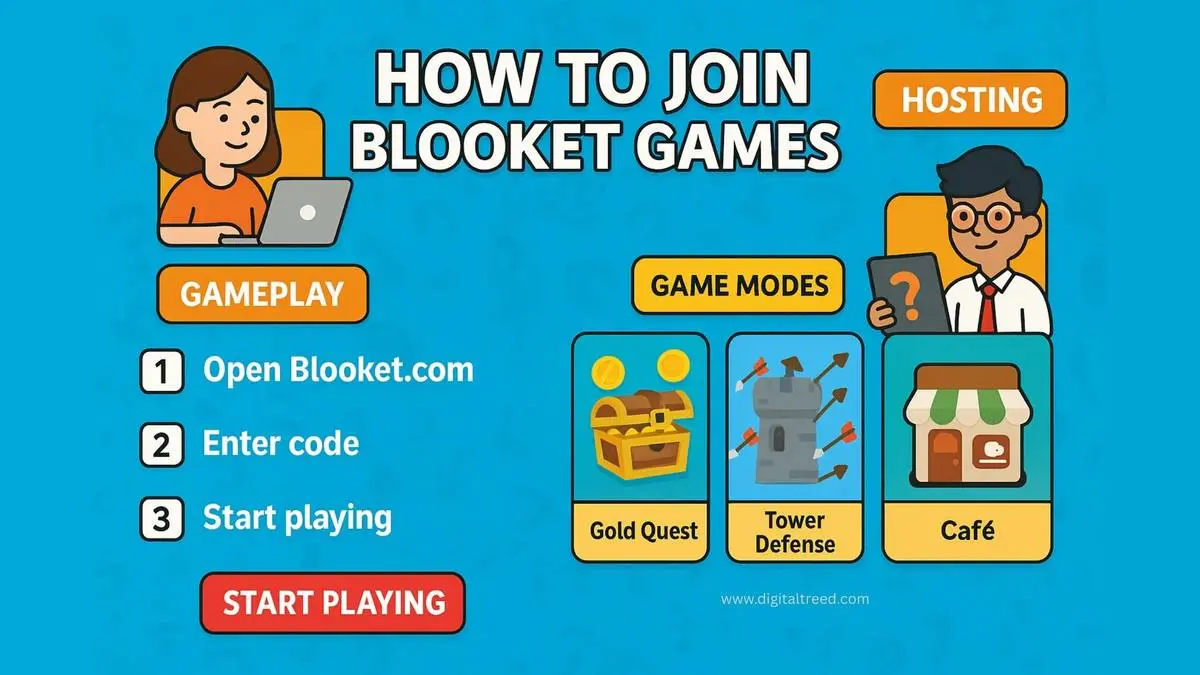Introduction
Hosting a game on Blooket is a great way to bring energy and interaction into your lesson plan. Whether you’re reviewing vocabulary, checking student understanding, or just adding some fun to class, the process is straightforward and effective. With the right setup, you can gather students, launch a game in minutes, monitor their responses live, and even assign homework versions for independent practice.
In this article, you’ll learn exactly how to host a Blooket session—from picking or creating a question set, selecting the optimal game mode, configuring host settings, to managing the live session and analysing results afterwards. The goal: make your hosting experience smooth, engaging, and aligned with learning goals.
What “Hosting” Means in Blooket
When you host a game in Blooket, you act as the game leader: you select the quiz or question set, choose the game mode that fits your objective, set the rules (time-per-question, late join, team options), and then share a join code or link with participants. Players enter via a web address and code from any device. As host, you control when to start, pause, or end the session and can view results afterwards. This means you’re not just playing a game—you’re facilitating a learning activity with structure and purpose.
Step-by-Step: How to Host a Live Blooket Session
-
Log in or create a free teacher account on Blooket.
-
Select or build your question set. You can use a pre-made set from the library or create one yourself that matches your lesson objectives.
-
Click “Host” on the set you want to use.
-
Pick a game mode that aligns with your goal (speed, teamwork, strategy).
-
Adjust host settings:
-
Set how many students may join.
-
Decide whether to allow late joining.
-
Enable or disable randomized player names if anonymity is needed.
-
Set time limits per question if desired.
-
-
Start the session and share access: A unique game code, join link, and QR code will be generated for students. They join by visiting the Blooket join page and entering the code or link.
-
Once participants have joined, click “Start” to begin the game.
-
Monitor the session: As host you’ll see participants, and the game will proceed. You can pause or end early if needed.
-
View the summary after the game to check results, review common errors, and plan next steps.
These steps ensure you move from preparation to live play in a structured way.
Choosing the Right Game Mode
Selecting the correct game mode is key to aligning with your learning objective. For example:
-
Classic mode: Good for straightforward recall and speed challenges.
-
Racing mode: Works when you want early finishers or want to reward speed more heavily.
-
Battle Royale / Team modes: Ideal for peer collaboration, strategy, and discussion.
-
Homework or solo modes: Perfect when students will complete the activity independently rather than live.
Choosing thoughtfully maximises engagement, aligns with pace and classroom setup, and prevents confusion.
How Students Join the Game
Participants joining your hosted game will:
-
Visit the join site and enter the game code.
-
Or scan the QR code you display.
-
Or click the join link if you share it (especially useful for remote/hybrid lessons).
They’ll enter a nickname (or be assigned a random one if you enabled that setting) and then join the lobby waiting for you to begin. No login required for them to participate.
Key Host Settings You Should Check
-
Late joining: Enables students who arrive after you started to still join; useful for classes where devices log in late.
-
Random names: Keeps nicknames appropriate if you prefer anonymity or reduce distraction.
-
Player limits: Ensure the mode you pick supports your class size; some modes have stricter limits.
-
Audio/text-to-speech: For accessibility, Blooket can read questions aloud or display via text.
-
Stop or pause options: Know how to end early or manage if someone misbehaves or you need to regroup.
These settings avoid surprises and let you tailor the experience to your class’s needs.
Classroom Management Tips for Smooth Hosting
-
Display the game code prominently (project or via shared screen) so students can join quickly without wasting class time.
-
Give students a countdown (e.g., 30 seconds) to join before you start to minimise stragglers interrupting flow.
-
Pre-assign teams if using a team mode so joining time is faster and transitions smoother.
-
Remind students of nickname rules or enable random names to keep things focused.
-
After the game ends, spend 2-3 minutes reviewing results: highlight common mistakes, celebrate winners, and tie the game back to learning goals. This helps cement the learning rather than just playing for fun.
Troubleshooting Common Hosting Issues
-
Students cannot join: Ensure they are at the correct URL, entered the correct code, and network filtering isn’t blocking the site.
-
Too few/too many players: Either divide the group into two sessions or choose a game mode suitable for your actual number.
-
Late joiners constantly arriving: Allow late joining but set a clear “cut-off” time before you begin so flow isn’t disrupted.
-
Game slows or lags: If many devices are connected, ensure your classroom network is stable. Close other tabs or resource-heavy apps.
-
Engagement drops: Switch up game modes periodically; too much of the same mode can reduce novelty and attention.
Recognising these ahead of time helps you stay in control and keep the session on track.
Using Blooket for Assessment and Homework
Beyond live play, you can use Blooket for formative assessment or independent practice:
-
Assign a question set as homework so students complete it on their own time; you’ll still receive results.
-
Use the post-game reports to identify which questions were most frequently missed and use those as starting points for reteaching.
-
Track patterns: which topics or skills students consistently struggle with? That data helps you plan future instruction.
In this way, Blooket becomes a tool not only for engagement but also for meaningful data-driven instruction.
Engagement Strategies to Boost Learning
-
Mix question difficulty: Use easier questions at the start to build confidence, and sprinkle in tougher ones to challenge students.
-
Rotate who hosts: Occasionally allow a student to be the host (under supervision) to increase ownership and motivation.
-
Incorporate team strategy: For team modes, have students discuss briefly before selecting an answer—this promotes deeper thinking.
-
Timely mini-prizes: Small rewards (stickers, points, recognition) for top finishers or most improved help motivation without major cost.
-
Tie game to exit ticket: Use the game as a quick formative check at the end of class—situate it as the final step before you wrap up.
These strategies keep the energy high while ensuring that the game remains purposeful.
Privacy & Safety Considerations
When using Blooket in classroom settings:
-
Students don’t need individual accounts to join live games, which simplifies access and reduces privacy concerns.
-
If you are using real names or collecting identifiable information, check your school or district policy.
-
Avoid sharing codes publicly unless you are comfortable with open access; treat the session as you would any class link.
-
Make sure your network and devices are secured, and supervise student use so that gaming remains academic, not social only.
Being thoughtful about these considerations ensures a safe and smooth experience for both you and students.
Common Mistakes Teachers Make (and How to Avoid Them)
-
Starting without testing the set or mode: Always do a small dry run (maybe with a colleague or volunteer) so you know how it looks.
-
Ignoring player-limit warnings: Choose a mode suitable for your class size or split groups if necessary.
-
Failing to display the code clearly: Project it, share it in chat, or write it up—students shouldn’t scramble to join.
-
Letting the game run too long: Keep live sessions concise (10-15 minutes max) so energy remains high and attention stays focused.
-
Not debriefing after the session: Without reflection, the game can feel like “just fun” rather than part of learning. Always link back to lesson objectives.
Read More: GoMyFinance Review Is It Safe, How to Use It
Conclusion
Hosting a game on Blooket can genuinely transform review, assessment, and practice in the classroom. By selecting or creating a relevant question set, choosing a game mode aligned with your goal, configuring host settings proactively, and managing the live session with clear instructions, you turn a quiz into an interactive learning experience. Post-game reports give you actionable data, and tying the game back to your instruction ensures it’s not just entertainment but meaningful.
As you get more comfortable with hosting, you’ll find it becomes a go-to tool for keeping students engaged, motivated, and driving learning forward. Start simple, reflect on each session, and refine your approach so each Blooket host experience becomes smoother and more impactful.
FAQs
1. How do I host a Blooket game?
Use your teacher account to select a question set, click “Host,” choose a game mode, adjust any settings, then share the game code or link so students can join.
2. Can students join without a Blooket account?
Yes — students don’t need to create an account. They just go to the join page, enter the code or click a link, choose a nickname, and they’re in.
3. What game modes are available when hosting?
There are several live-modes (like Classic, Racing, Battle Royale, etc.) as well as homework/solo modes. Select one based on your class size, objective, and desired engagement style.
4. What happens if a student joins late?
If you enabled “late join” in host settings, they can enter while the lobby is open. If you didn’t enable it, the game may start without them, so decide your policy before you begin.
5. How do I see how students performed?
After the game ends you can view a results summary: which questions were missed most, scores, and participation. Use this data to identify gaps and plan next steps.